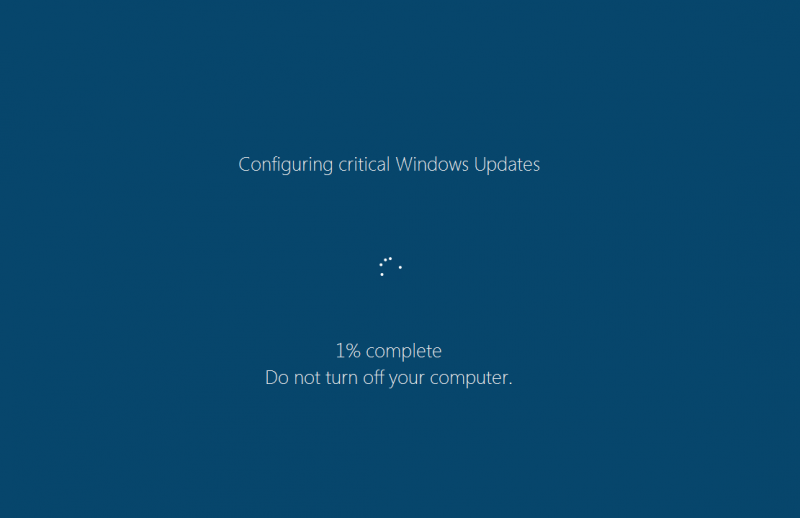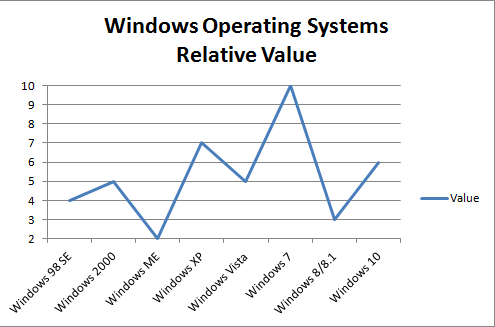Fake computer support services are not new, but their “infiltration” techniques have been improved, definitely. What do they do?
- They somehow attach themselves to legit companies, so you think you’re calling HP support, or some software brand because you’re having trouble, etc., but they are NOT part of that legit company. In the specific case I’m going to cover, they attached themselves to Kaspersky, the antivirus company.
- They convince the user to allow them access to the computer having trouble.
- They proceed to plant files that will allow them to “prove” the computer is having trouble and needs work.
- They try to sell a $250/yr support service using the scare tactic in point #3 above.
- They proceed to “handle” what’s wrong with the computer.
In this specific case, a user was having trouble renewing the antivirus protection (Kaspersky) and contacted what he thought was Kaspersky support, only to be met with someone with a thick Indian accent that started following the 5 steps above. One of the things he did, once he gained access to the computer in case, was plant a program that when run, would display the following message on the computer screen:
“Please Enter Your Product Activation Key”,” kaspersky Setup”
Once they key was entered, the fake program would display this message:
“Can not run setup. Windows is Infected. No Internet security Available. System Error Code: 3204. 808 Infected Programs. 1521 Malwares found in Win 32 network. Network Security and the computer with the network is getting compromised by the unknown locations. Try again after removing RunDLL files. ” ,0+16 , “Installation Failed”)
The above message makes no sense and it’s only aimed at getting step #3 above done. But as you can see IT WAS TAYLOR MADE to prove to the user the specific problem had been found and needed handling.
Fortunately the user in question, while not supper savvy in computer matters, was smart enough to distrust the whole thing and ended up not buying the service and calling his trustworthy computer support guru, who straightened things out.
But this is a warning so that you are aware of this fake support technique and can recognize it if you see it.