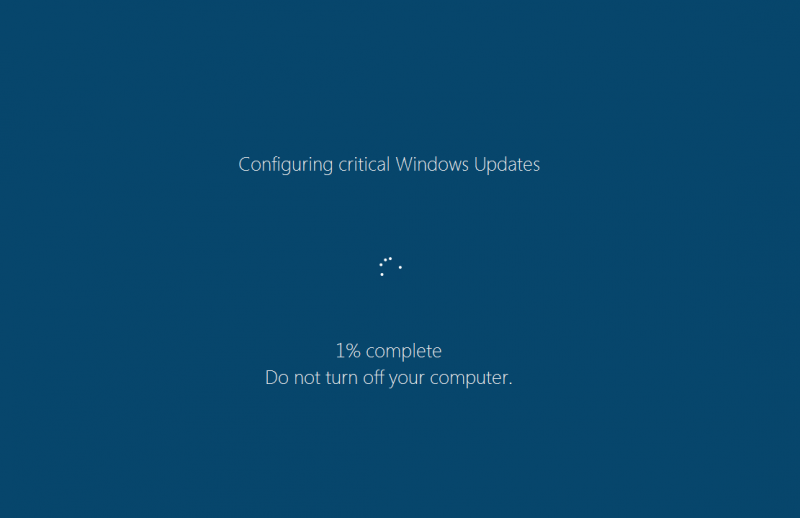This article is aimed mainly at users with computers running on Windows 7 (still by far the most used Windows Operating System currently). Users with computers running on Windows 8 can also somewhat benefit, and for those who have computers running on Windows 10, well, sorry but not much hope as far as this subject is concerned – I’ll circle back to that last statement in a bit.
Windows updates, as most users know, have been generally aimed at improving Windows in one of three aspects: Security, stability, or performance. The subject of this article is the user’s control over what updates are installed and when, and what the best practice on this is at this point. I’m going to sort of start backwards by first stating the conclusion: Turn Windows updates off. Or at least, set them to “Check for updates but let me choose whether to download and install them”.
Why
It seems Microsoft has recently engaged in a covert effort to gently coax Windows 7 and 8 users to upgrade to Windows 10, whether the users desire it or not. The way this has been done is by introducing certain Windows updates that will “prepare” your system for the upgrade, download the necessary files to execute such upgrade, whether you want to upgrade or not.
As covered in earlier articles, upgrading to Windows 10 might not be the best idea right now, so this becomes a problem.
Circling back to what I said in the first paragraph of this article, Windows 10 users are, for the most part, unable to turn updates off. Not a choice anymore. This, along with privacy concerns, a more aggressive cloud based approach, and the normal bugs that accompany a newly released operating system, are factors that have turned off a good percentage of potential users about the idea to embrace the new operating system.
I’ve been an advocate of installing ALL operating system updates to keep your computer in top shape. However in my opinion Microsoft has abused this line by introducing covert elements in updates to migrate users to a newer operating system independent of the users wish, thus this change of perspective.
What to do
As stated above, I’d recommend on an immediate basis to turn Windows Updates off. If you are an intermediate user you can set Windows updates to “check for updates but let me choose whether to download and install them” and then hand pick only the Security updates (those updates designed to patch security flaws in Windows), and pass for now on any others. But even that might not be enough since the updates that might have been already recently installed are already working in the background trying to make you upgrade to Windows 10.
If you need help reverting the effect of recent Windows updates in regards to upgrading to Windows 10, or have any questions on the subject, feel free to ask.