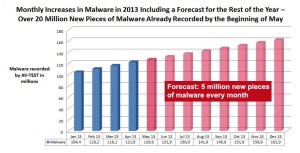This infection can happen if you visit a malicious website, whether malicious because the creator intended it to be that way, or a legit website that has been compromised. In any case, you’ll see a big warning across your browser window that reads:
Warning! Critical Update!
And then underneath a button that reads “Install Update”.
Two things to be aware of. First, even if you don’t click on the “Install Update” button, you might see a download happening. Needless to say, don’t open that download. Second, if you try to just close the browser window, a pop-up will warn you that you cannot navigate away from the page until you install the update. This is done in such a way that it’s hard to actually close the window. If you are somewhat savvy, use the Windows Task Manager to kill the process that runs the browser window. If you don’t know what I’m talking about, either log off or restart your computer. That will force the window to close.
Hopefully you did not make the gargantuan mistake of opening the downloaded file to “update” your browser, because if you did, and you’re not properly protected, a program will be running in the background that is silently waiting to steal your passwords and send them over to the bad guys.
If you have proper protection in place, such as the model I laid out 4 years ago, you will be safe against this attack. I specifically tested this on a computer that had Kaspersky antivirus, Malwarebytes Anti-malware Pro, and AppGuard installed in it, and each one independently blocked or quarantined or deleted the malicious downloaded file.
And of course if all fails you can always contact me.